by FreightPrint
In this video, I'll show you how to create a new load in FreightPrint. To do it, we'll enter information in three parts: Pickup, Delivery, and Shipment.
STEP 1: CREATE PICKUP INFORMATION
Let's begin. Click on the red New Load button in the upper left part of your dashboard. This takes you to the first step, the Pickup Information page.Type or select a pickup location you've previously saved, or add a new location if you don't have it saved. I'll show you how to add a new one in just a moment. Throughout this video, I'll use locations and names I've saved in my database, and I'll show you how to do it both ways -- to use what you've saved and to add new.
The process to add new is pretty much the same each time, whether it's a location, driver, or other contact. To add a new location, type Add New Location, enter the name, address, phone number, and email of the pickup, and check or uncheck the boxes to choose whether to allow text messages to be sent to the pickup number and whether to save the location in your database so you can use it for other loads in the future. Okay, now that we've added the new location, we'll move on.
STEP 2: CREATE DELIVERY INFORMATION
Pick a date and time, type driver instructions, and type the driver or carrier's name to assign the load to a carrier or driver. To enter a new carrier or driver, select Add New Carrier and fill out the information requested. If you don't know who it'll be, select Undecided to keep the load info to yourself or Broadcast to send it out to your FreightPrint network. See our video on how to broadcast loads for more information on broadcasting.Click Next to go to the second step, Delivery Information.Pick a delivery location or add a new one if you don't see the one you want. To add new, follow the same steps you followed to add a new pickup location and a new carrier or driver.Pick a date and time, then enter delivery instructions.
STEP 3: CREATE SHIPMENT INFORMATION
Click Next to go to the third and final step, Shipment Information.This is where all the other information goes: the PRO, BOL, or invoice number; document uploads; shipment details, including tables of items if you want them; weight; volume or quantity; estimated time and distance covered; there's the carrier equipment type -- and to learn how to customize this dropdown menu, see our video on how to add custom fields to your shipping information template; here's your shipment rate; commission; a box to check if you want to dispatch the load to a driver or carrier at a future date and time; your billing contact, and to add a new billing contact, follow the same steps as before when adding new information; and below this you'll see any custom fields you've created.
If you haven't created any custom fields, the next thing you'll see is a box labeled Auto Invoicing. Check it if you want FreightPrint to automatically generate and send an invoice when the load is delivered. If you don't want that, leave it blank.
When you've filled out all the information about your load, you're ready to make it official. You can do this in one of two ways: the Create Load button, or, if you want to dispatch the load to a driver at the same time as it's created, the Create & Dispatch Now button. Click whichever button you prefer. This finishes the process, puts the load on your dashboard, and takes you to your dashboard, where you'll see the new load you just created at the top.
You did it! Now you have a new load.
Start Trial
Are you managing your logistics operations either manually or using outdated and confusing software?
FreightPrint can help!
FreightPrint™ is a simple software and mobile app for logistics companies to track, organize, communicate and manage shipments efficiently.
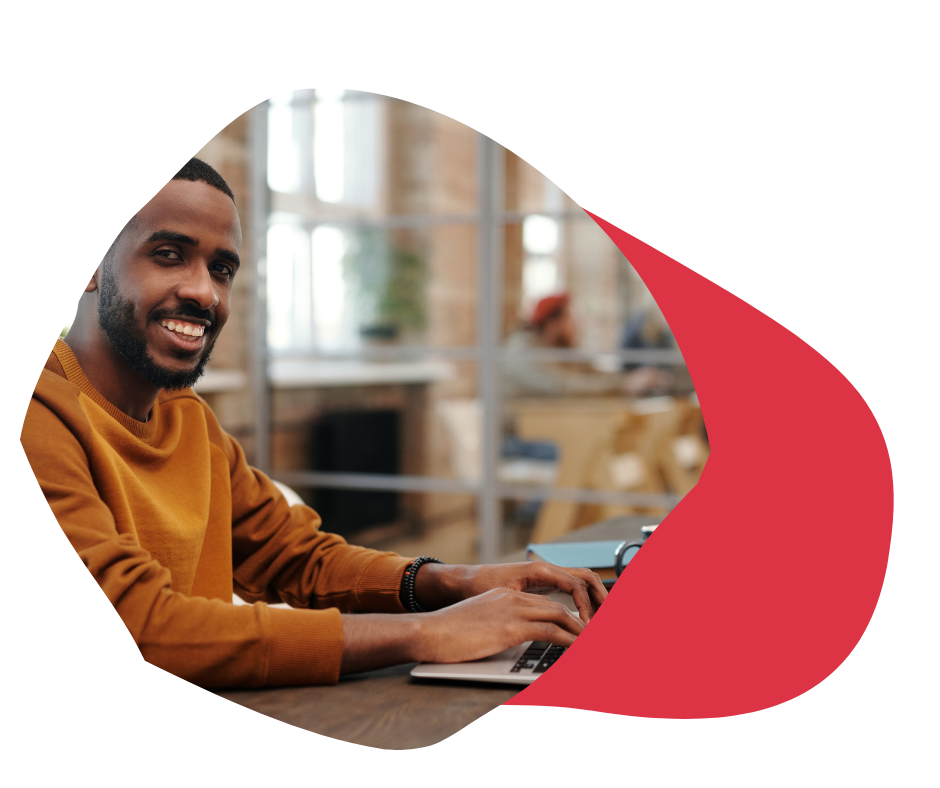
We know that logistics is complicated and time-consuming.
Imagine delivering orders to your customers with consistency, accuracy and simplicity.
If you're looking to streamline your shipping and logistics operations, FreightPrint™ may be what you're looking for.
Read below to learn more about key features and benefits of FreightPrint™.
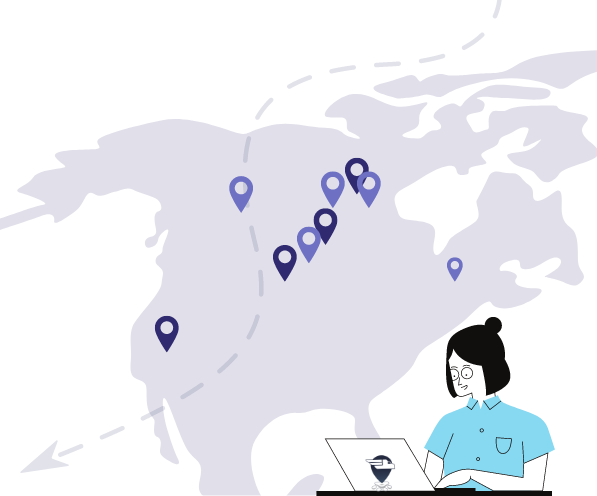
Imagine processing customer orders, automatically creating optimized routes, communicating with drivers and customers, all without spending any extra time.
Dispatch Loads
Dispatch loads on the fly. Work with carriers, brokers, dispatchers and shippers.
Automated Routes
Pick multiple shipments and create routes instantly. Assign drop numbers, edit or remove stops without contacting the drivers.
Driver Assignment
Assign a task or a route to a driver. Don't know who can do the delivery? Allow drivers to pick their loads, or broadcast loads to your carriers and have them bid on your loads.
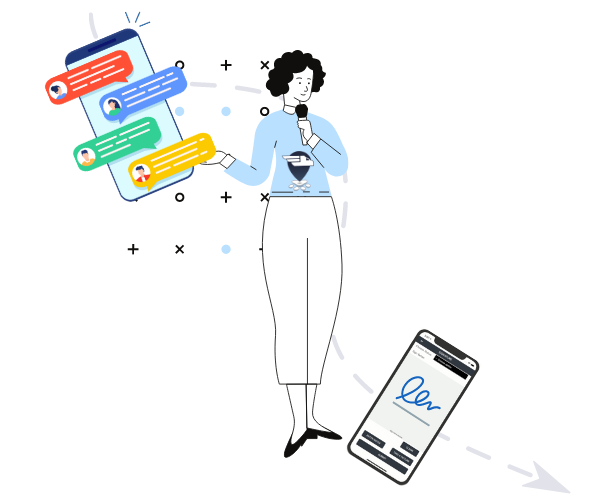
Free up your phone lines and staff, while exceeding your customers’ expectations. Spend your precious time closing more deals and going on vacation.
Provide Shipment Tracking
While the FreightPrint™ app provides status updates and other useful information, it can also provide you with shipment tracking.
Collect Signatures, Pictures and Notes
Create an audit trail of shipment statuses with timestamps and location stamps.Receive Proof of delivery signature and pictures instantly.
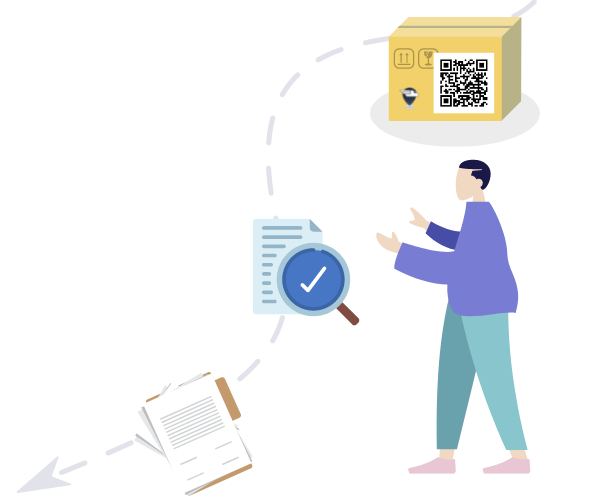
Create and design your own shipping documents. Create templates for your customers to match their specifications.
Print QRCode Labels
Create and print QRcode labels. Add QRcodes to your shipping documents and emails.
Design and Customize BOLs
Create and design your own shipping documents.Create and design your own shipping documents.
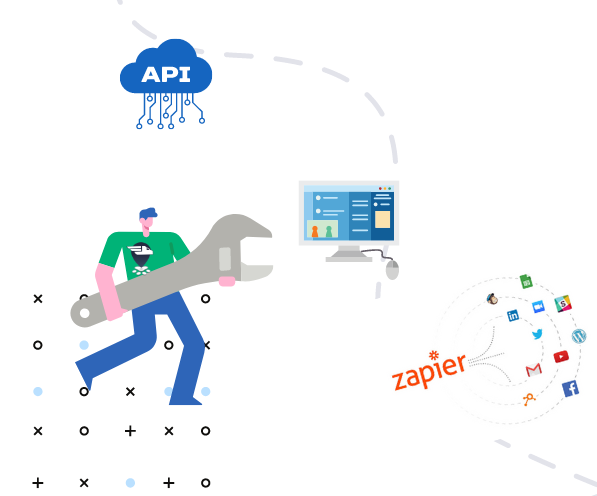
No software is built perfectly, that’s why we allow you to customize it to your needs. FreightPrint is flexible to serve your needs.
Use API or Zapier, Request Customization
Create custom fields and custom checklists to ensure your team can track progress. Connect with SalesForce and OrderTime natively, integrate with your own in-house software using our API, or build automation with Zapier.
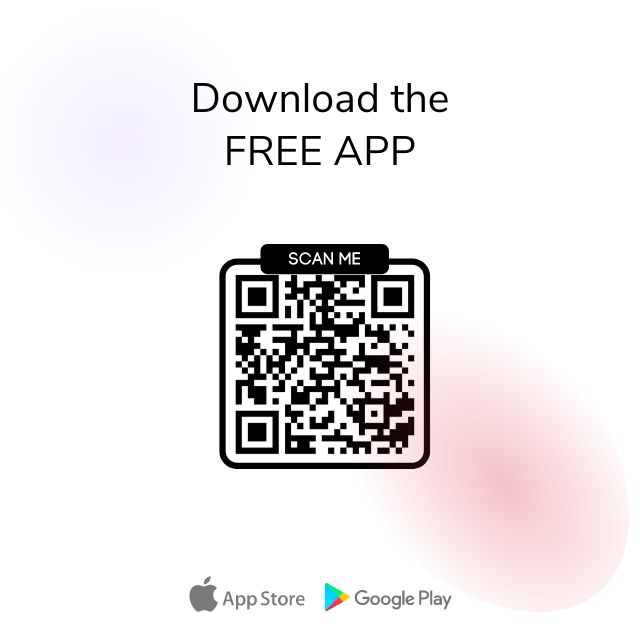
Download the free FreightPrint mobile app and start using it for free for 2 weeks. There is no need to enter your credit card details.
Request a Free Demo
We're here to assist you with your transportation software needs. Whether you are a small shipper or big transportation company, we'd be happy to give you a free demo of FreightPrint and answer your questions.
Looking for a way to deliver medical prescriptions to patients? Create custom fields and checklists for delivery drivers, integrate with 3000+ software to create automated order processing and dispatching.
Read MoreWant to see if FreightPrint is a good fit for your needs? Whether you are curious about how the software works, or have specific questions about a feature, our product demo is a great way to get started.
Read More